When I set up my new laptop in the office, I wanted to use the same Quick Parts as before. I just copied and pasted all of those I created but after a few minutes, I noticed this work will waste so much time. Then I just Googled it and figured out the problem.
In this article, you can see the simple way to import and export (share) quick parts in Outlook. If you have to set up a new laptop or something for yourself or someone else, this article should be helpful.
Contents
About the Quick Parts
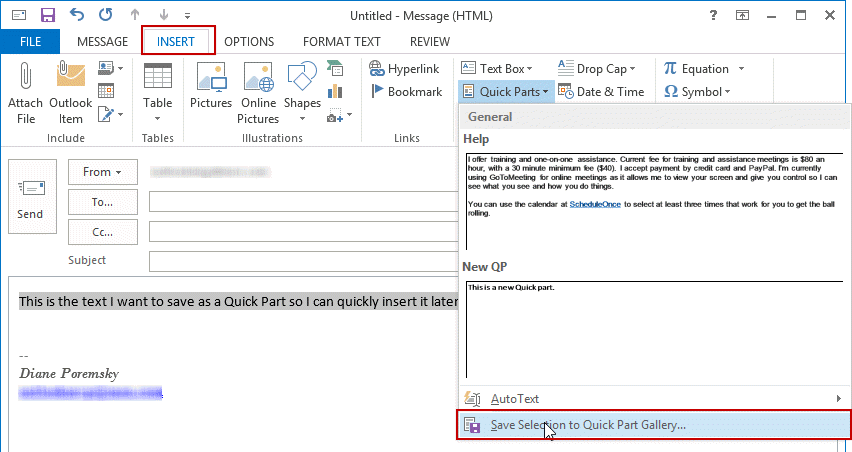
About the Quick Parts of Outlook, “Outlook Quick Parts is a gallery of reusable pieces of content that you can quickly insert into your email messages as well as appointments, meeting requests, contacts, and tasks.” Svetlana Cheusheva said. The article is here.
How to set it up?
(1) First of all, go to the folders that the address is “C:\Users\%username%\AppData\Roaming\Microsoft\Templates” on an old computer.
*If see “\” instead of the “Backslash”, you can just copy and paste it.
(2) You can see those files, but we will use only the “NomalEmail” file this time.
(3) You can copy and you will paste it into the new computer’s folder.
(4) After that, you can close the Outlook and restart it.
(5) Then you can see the same Quick Parts in the new computer.
Summary
This is just one of the ways to copy the same Quick Parts to use it on different computers. There are more ways to do similar things, but this is a very simple way and I’ve used it, and that worked correctly.
Thank you for reading this article. I hope this is helpful for you and see you soon.

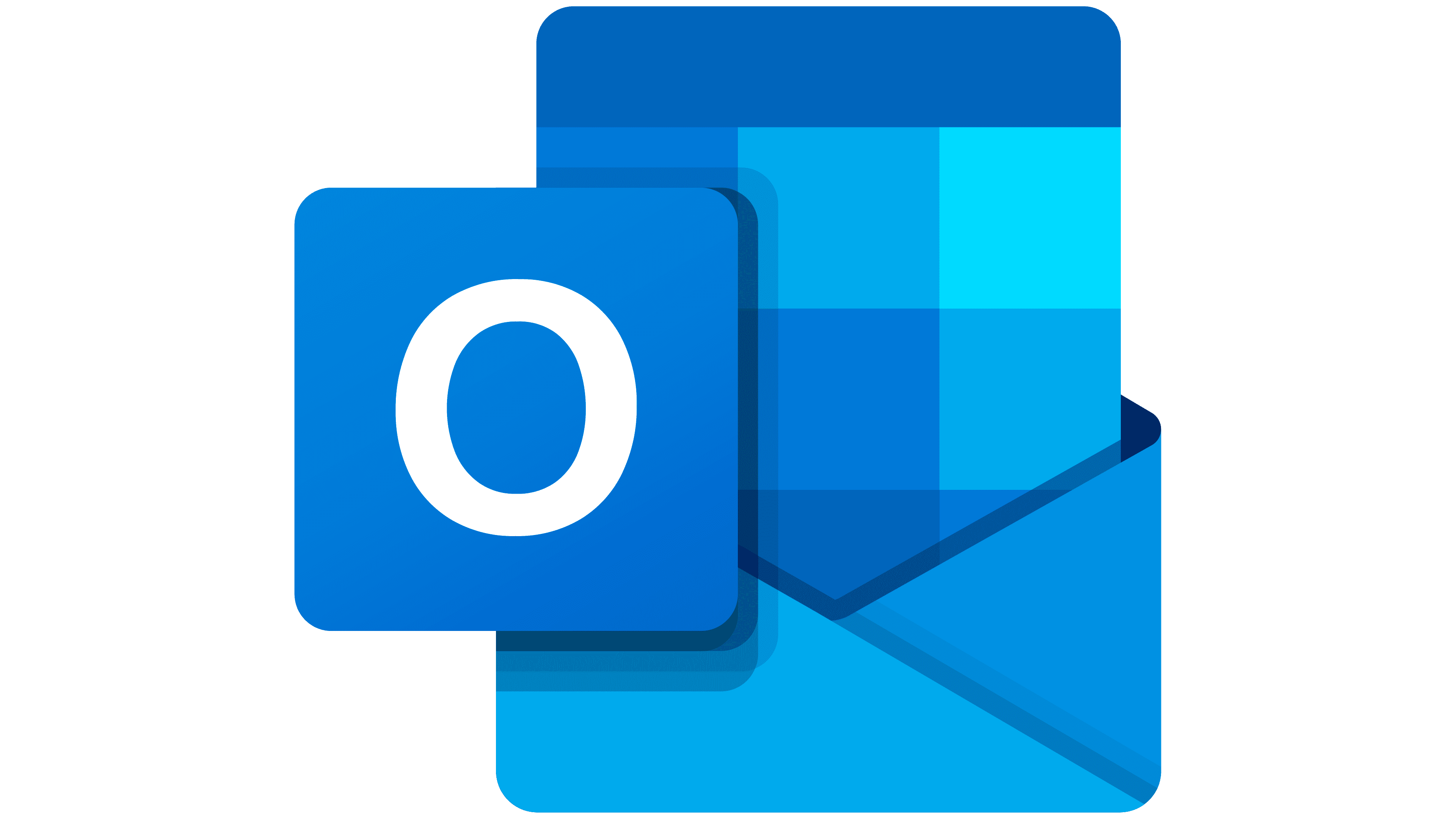





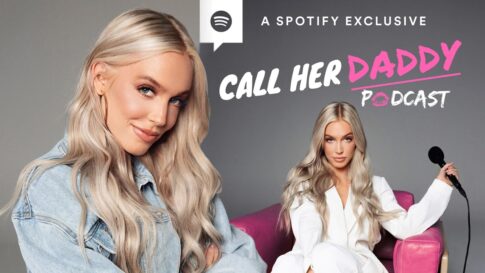


コメントを残す